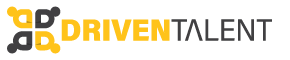Employee Profile Login:
How To Access Your Employees’ Profile
This quick guide will show you how to view your paystubs on Peoplease in five simple steps. Let’s get to work!
Step 1.
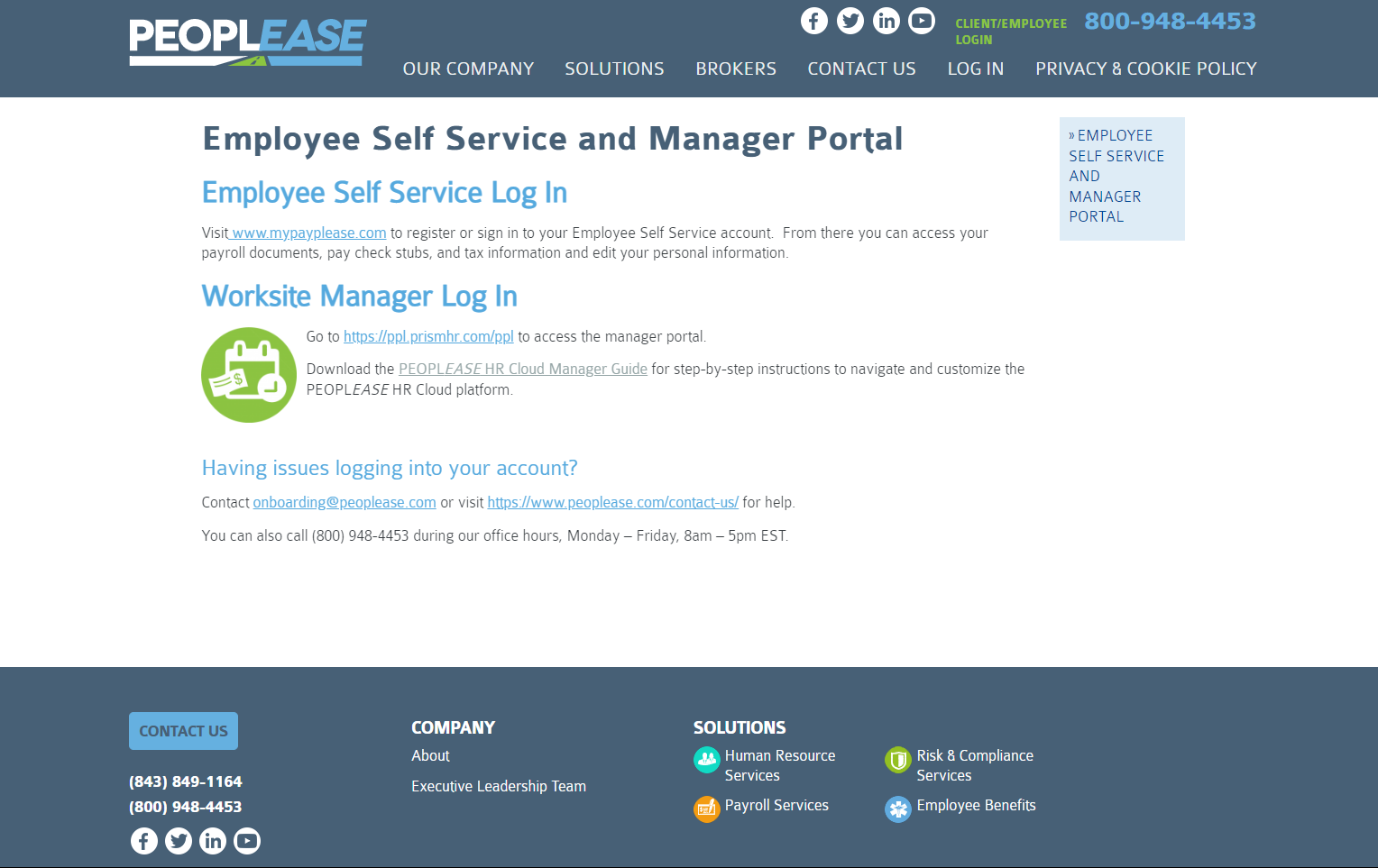
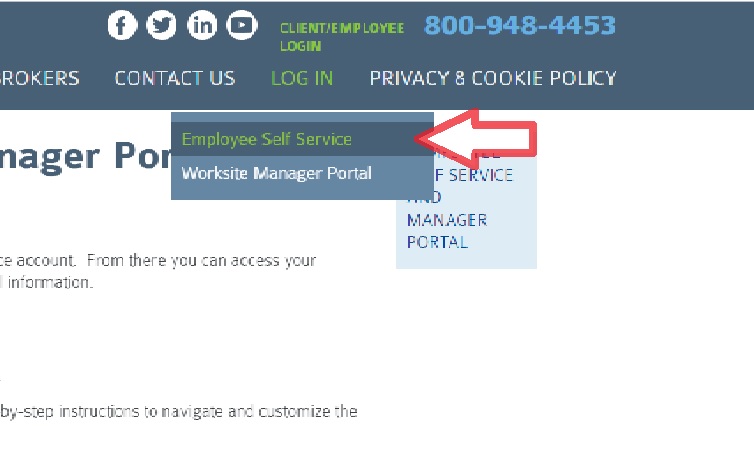
Step 2.
If you are using a laptop or desktop PC, place the cursor on “LOG IN” and select “Employee Self Service.” If you are using a smartphone, tap the three horizontal bars on the top-right corner, then tap the “+” sign next to “LOG IN,” and select “Employee Self Service.”
Step 3.
A new window will open. Click on the “Register” button right beside the “Log in” button.
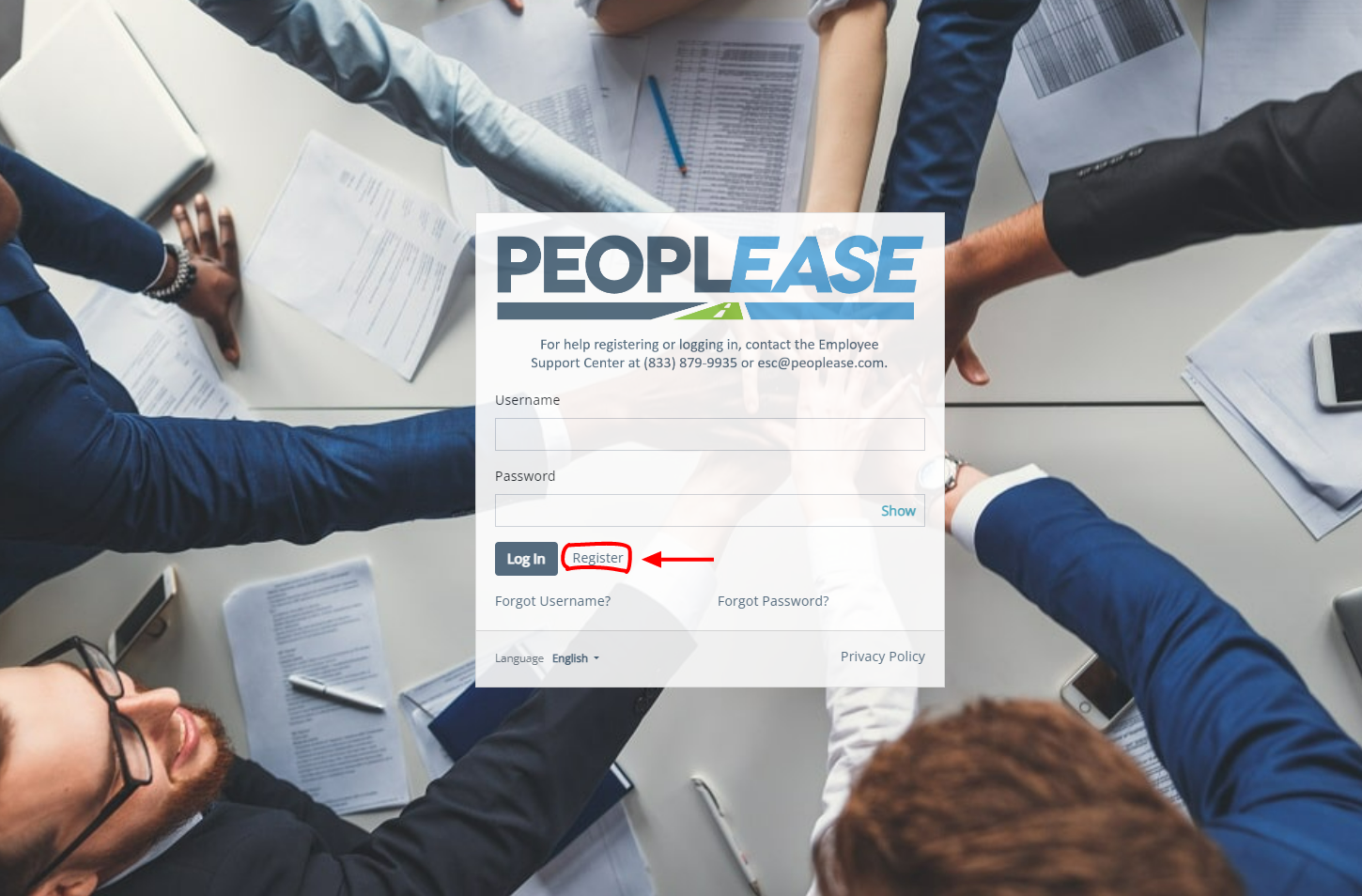
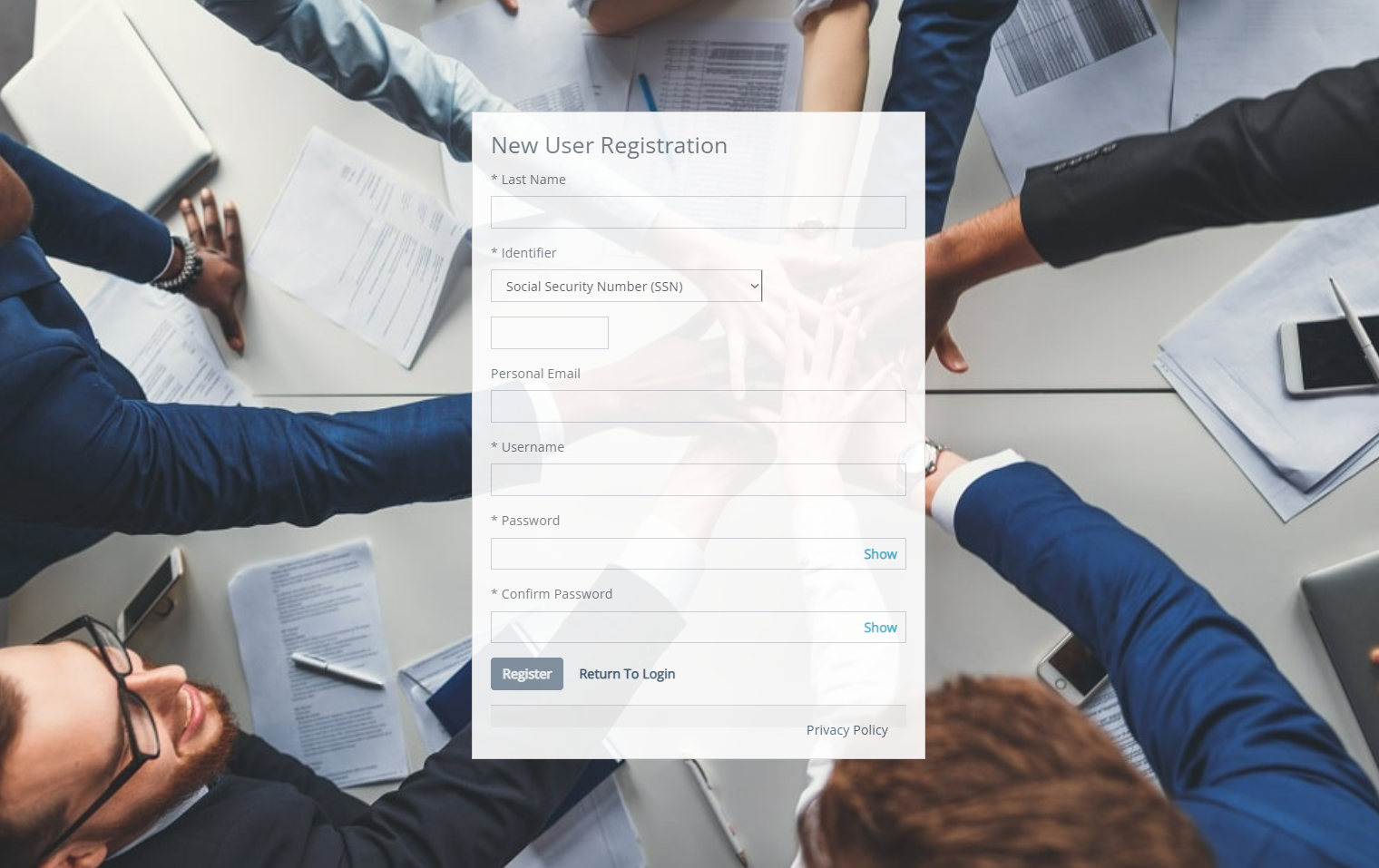
Step 4.
Fill out all the fields in the registration form and hit “Register” (SSN will be required).
Step 5.
Now you should be logged in to your account and able to view your paystubs!
If you experience difficulties or have any questions about the process
Feel free to contact the Driven Talent team